50,000+
beauty pros
Up to 47%
income growth
500+
hours saved/year
Frequently asked questions
Downloads
Download our mobile apps
Meet #1 app for independent beauty Professionals and clients
Business app for professionals
Manage your business, accept payments and grow your clientele
Reviews from real customers
Inform your clients about discounts
Earn more with Glambook!
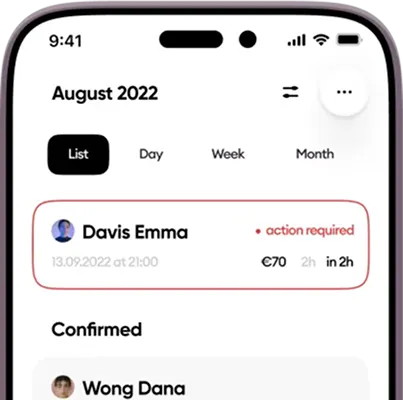
Booking app for customers
Download Glambook: Fashion & Beauty app to find the best beauty expert.
Find your best deal
Quick booking wherever convenient
Pay as you want
.webp)